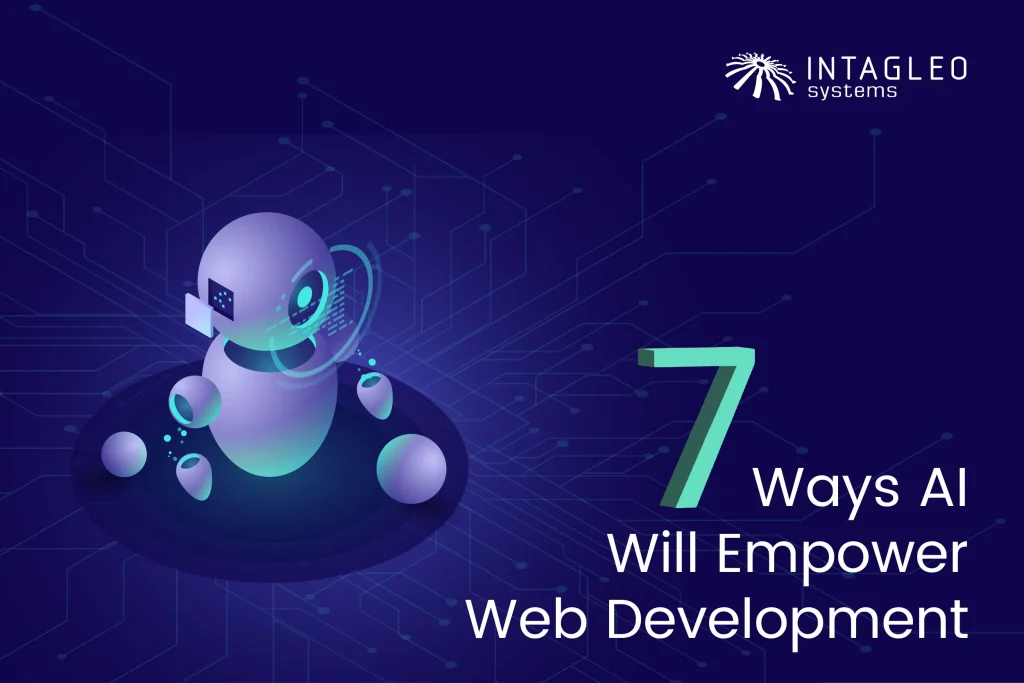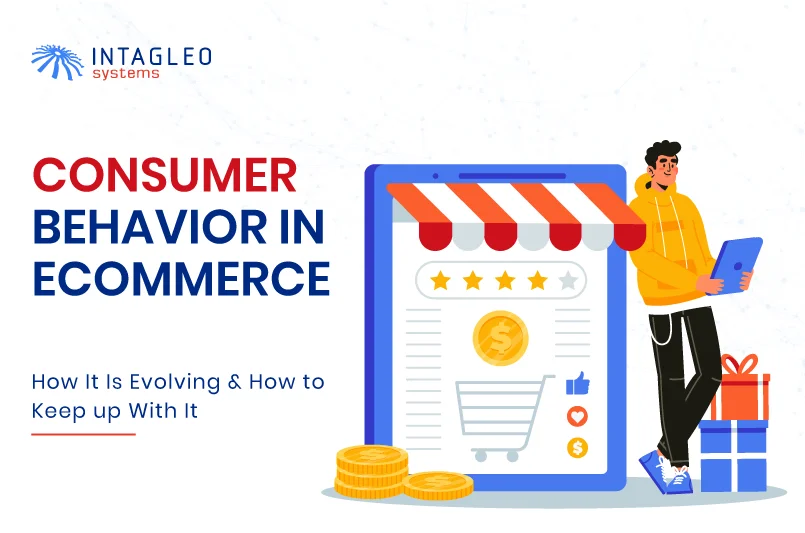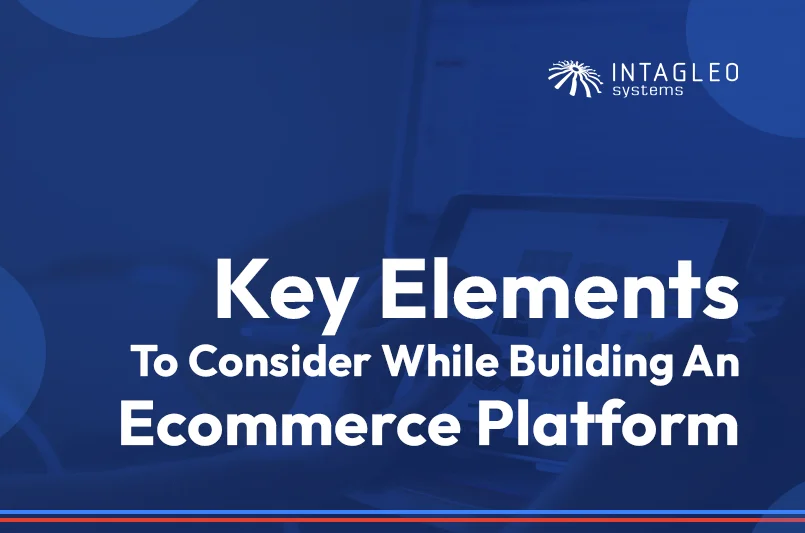The Salesforce Winter ‘20 Release is finally upon us. Like all major Salesforce releases, Winter ‘20 also comes loaded with a plethora of new features and improvements for Salesforce users across the board.
In this article, we’ll be taking a close look at the top seven features that have us excited the most along with three that didn’t make the cut.
Let’s dig in!
1. The New and Improved Salesforce Mobile App
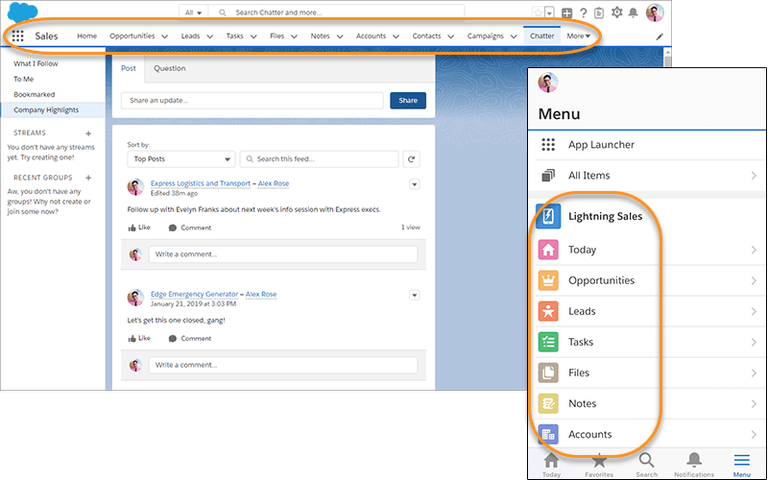
The Salesforce Mobile App has been completely overhauled and makes using Salesforce on the go easier than ever.
The familiar and refreshing Salesforce Lightning Experience for desktop has finally made its way to the mobile app. There’s a new App Launcher that lets users see their dedicated Lightning apps, and all items visible in the desktop experience now automatically show up on mobile by default, make transitioning between the two interfaces a lot more seamless.
Moreover, Salesforce has made it incredibly easy to configure and customize the look, feel, and functionality of the new app through desktop as well as mobile.
2. Recycle Bin is Now in the Salesforce Lightning Experience
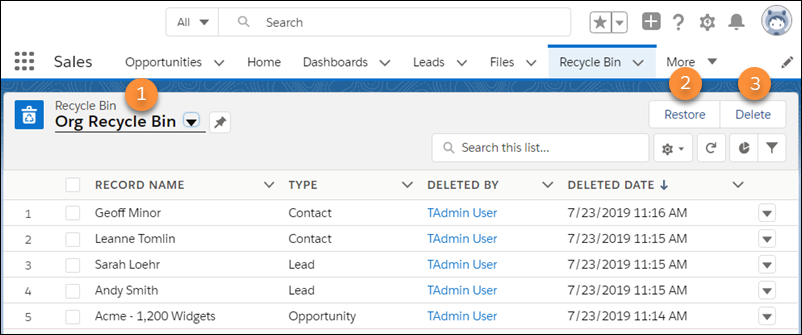
If you’re a Salesforce Lightning user who dreads switching back to Classic just to access the Recycle bin, fret no more! You can now view, restore, and permanently delete Recycle bin items directly from within Salesforce Lightning.
To access it, simply select the Recycle Bin from the App Launcher under All Items or personalizing your navigation bar. You can also add the Recycle Bin tab for your org in the Lightning App Builder.
3. Printable View for Lists comes to Lightning
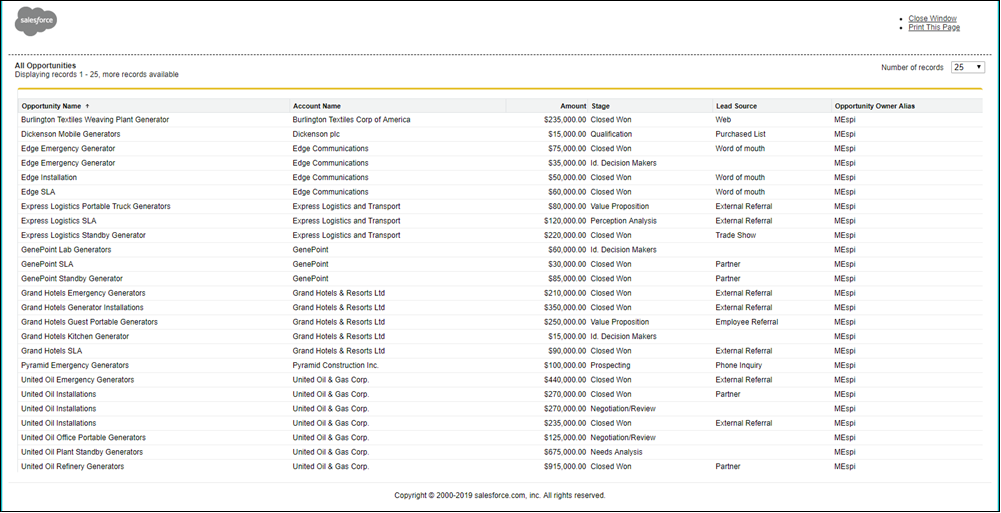
Printable View restricts unnecessary objects on the screen and lets you print only the parts you need. This Lightning exclusive feature effectively generates a condensed, minimalist version of your lists and related lists, helping you save both ink and paper. To use it, Select the Printable View button at the top of the list.
4. Lightning Experience takes Center Stage in the Salesforce Winter ’20 Release
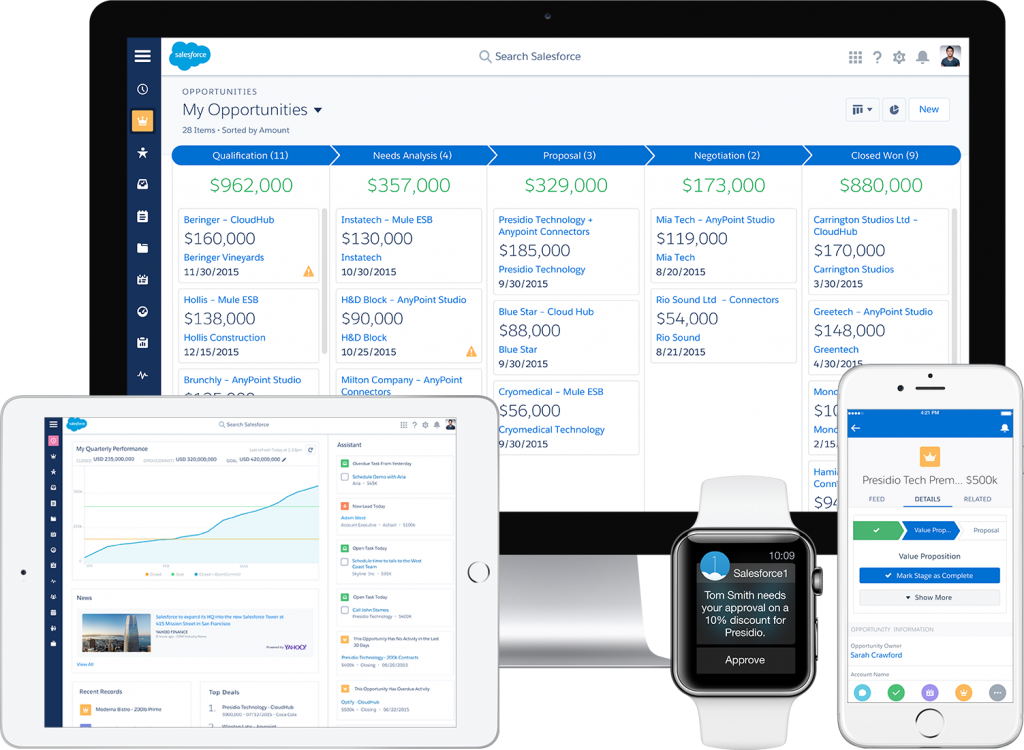
As entries 2 and 3 indicate, Salesforce has been hard at work bridging the feature disparity between Salesforce Classic and Lightning Experience in the lead-up to this release. However, to make it absolutely clear that Lightning is indeed the future of Salesforce, they’ve turned it on for all orgs and have removed the option to disable it as part of a critical update in Winter ‘20.
The critical update will be applied on a rolling basis and will affect all users with the Lightning Experience permission enabled. While these users will still be able to access Salesforce Classic, they’ll be reverted to Lightning every week unless the permission is turned off. Salesforce admins will also get gentle reminders in the form of regular onscreen prompts to continue their efforts towards the Lightning experience.
With doors slowly but surely shutting down on Salesforce Classic, now’s a great time to get serious about moving over to Lightning.
5. Count Unique Values in Report Results
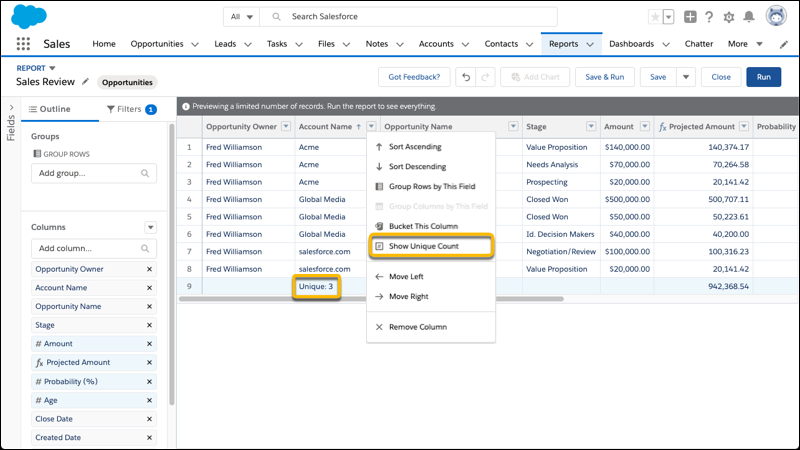
Goodbye ‘Power of One’ and hello, Unique Values. While still in beta, this new addition is indeed a very welcome one as you no longer need a workaround to count the number of unique values in a given column.
You’ll need to manually enable this first. Go to Setup, and in Reports and Dashboards Settings, select Enable Unique Row Count Aggregate in Reports. To add a unique count of values for a field, in the column, click the drop-down menu and select Show Unique Count. The unique count will be visible at the bottom of the column.
We’ll remind you again that Unique Values in only a preview feature, so use it at your own discretion. It’s offered as-is, doesn’t come with any support, and can be discontinued at any time.
6. Start a Flow on a Schedule
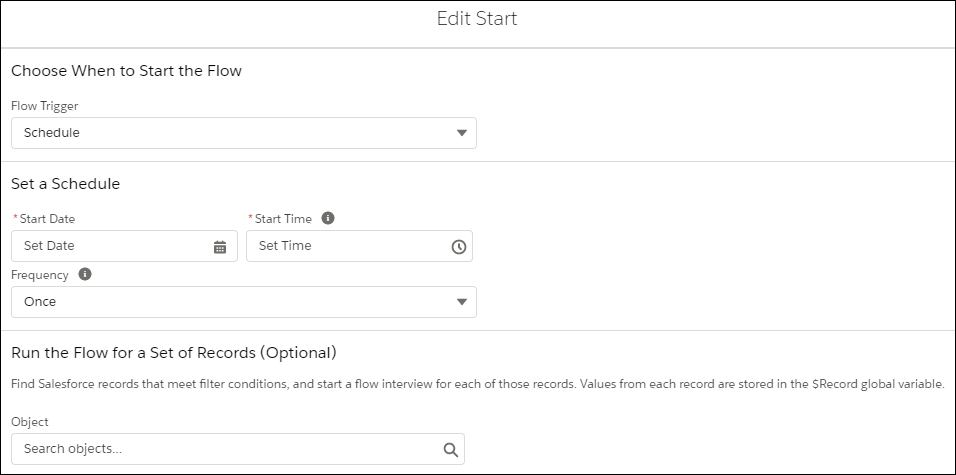
Flows are a great way to manipulate your Salesforce data without ever needing to code. While they’ve been around for a while, with Winter ‘20, you can now auto-launch flows on a schedule by specifying a start date and frequency (once, daily, or weekly).
If you want a scheduled flow to run only for a set of records, you can specify an object and filter. However, you can only run flows for a limited number of records (250,000 records per org or 200 records per user).
To run a flow for a set of records, select the filter conditions in the Start element. When your flow initiates, a flow interview runs for each record that matches your filter. The matching record gets stored in the $Record global variable so that you may reference the variable or its fields throughout your flow.
7. Automate Survey Invitations with Process Builder
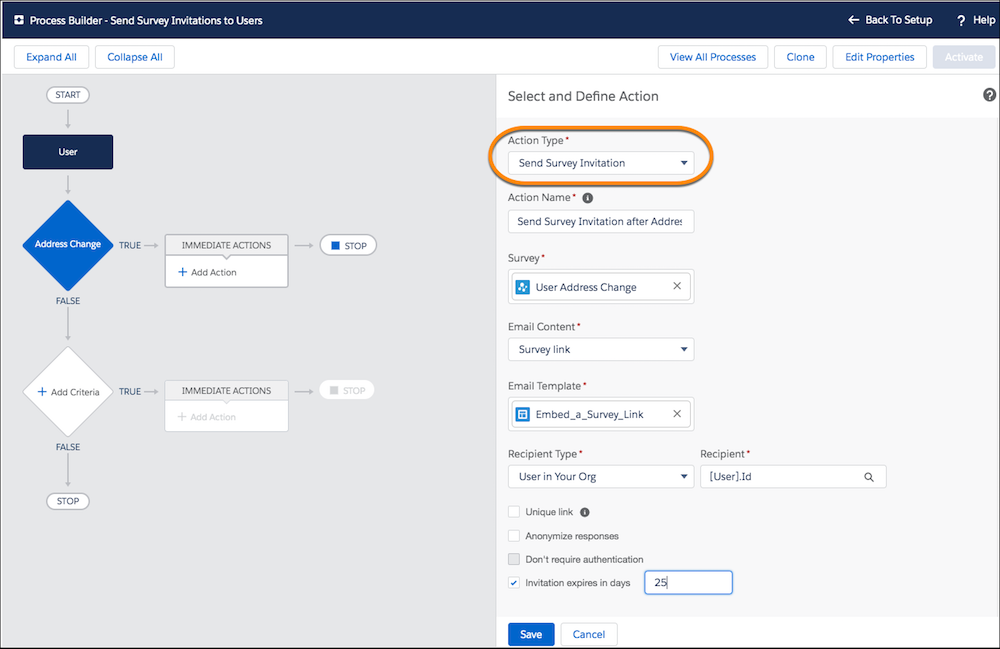
You can automatically send surveys via Process Builder by choosing Select Send Survey Invitations as the Action Type. This lets you send surveys to leads, contacts, and users based on what happens to other records, as per your defined criteria.
Discontinued Features in the Salesforce Winter ‘20 Release
Not all Salesforce features from previous releases will be returning in Winter ‘20. This may come as bad news if you extensively rely on these, but Salesforce has only axed them due to their obsolescence and availability of superior alternatives. Here are the most notable omissions:
● Force.com IDE
The Force.com IDE plug-in for Eclipse, being past its prime, has been retired in Winter ‘20. Your best bet now is to migrate to Salesforce Extensions for Visual Studio Code.
● Desktop Flow Designer
The Desktop Flow Designer has also hit the end of the line. Flows built using this will no longer run, and you will receive an error when you try to open them.
● Einstein Analytics Classic Designer
The Einstein Classic Designer has also been retired in the new update. You’ll not be able to create, edit, or open dashboards in the Classic Designer and will have to move these over to the new dashboard designer right away.
Key Takeaway
The Salesforce Winter ‘20 Release packs some of the most requested features and addresses common user grievances to offer a truly robust and intuitive user experience. It also provides us a glimpse into the direction where the Salesforce platform is headed, as Lightning Experience continues to phase out Salesforce Classic. We recommend planning ahead so you can make the transition on your terms.
Intagleo Systems has over 15 years of experience in Salesforce development. Contact us today if you’re implementing Salesforce for the first time, or need assistance migrating from Salesforce Classic to Lightning Experience. We’ll be happy to help you!